所以意思就是你可以在這個模擬器下面安裝過去只支援DOS的程式與遊戲!
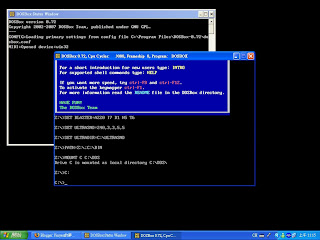
不過我要介紹的是與遊戲相關的話題,
或許有人會批頭告訴我使用VMware來安裝DOS不也一樣?不, 絕對不一樣!
因為現在電腦CPU速度對於過去DOS時代而言太快了, 而過去的遊戲是沒有所謂限速的, 所以在您執行這些古灰級遊戲時會發生速度太快而無法玩的窘境!
而這個模擬器不僅能夠控制執行速度之外, 更可以模擬音效, 乃至於還可以外掛Roland MT-32模擬器, 單純的使用VMware安裝DOS是無法讓您的電腦發出聲音低!
DOSBOX官方載點:http://www.dosbox.com/download.php?main=1
安裝方式:
直接點擊下載回來的檔案, 依照步驟安裝即可!
安裝完成之後需編輯DOSBOX.conf ,
-- 底下是我設定過的DOSBOX.conf內容 --
# This is the configurationfile for DOSBox 0.72.
# Lines starting with a # are commentlines.
# They are used to (briefly) document the effect of each option.
[sdl]
# fullscreen -- Start dosbox directly in fullscreen.
# fulldouble -- Use double buffering in fullscreen.
# fullresolution -- What resolution to use for fullscreen: original or fixed size (e.g. 1024x768).
# windowresolution -- Scale the window to this size IF the output device supports hardware scaling.
# output -- What to use for output: surface,overlay,opengl,openglnb,ddraw.
# autolock -- Mouse will automatically lock, if you click on the screen.
# sensitiviy -- Mouse sensitivity.
# waitonerror -- Wait before closing the console if dosbox has an error.
# priority -- Priority levels for dosbox: lowest,lower,normal,higher,highest,pause (when not focussed).
# Second entry behind the comma is for when dosbox is not focused/minimized.
# mapperfile -- File used to load/save the key/event mappings from.
# usescancodes -- Avoid usage of symkeys, might not work on all operating systems.
fullscreen=false
fulldouble=false
fullresolution=640X480
windowresolution=640X480
output=surface
autolock=true
sensitivity=100
waitonerror=true
priority=higher,normal
mapperfile=mapper.txt
usescancodes=true
[dosbox]
# language -- Select another language file.
# memsize -- Amount of memory DOSBox has in megabytes.
# machine -- The type of machine tries to emulate:hercules,cga,tandy,pcjr,vga.
# captures -- Directory where things like wave,midi,screenshot get captured.
language=
machine=vga
captures=capture
memsize=32
[render]
# frameskip -- How many frames DOSBox skips before drawing one.
# aspect -- Do aspect correction, if your output method doesn't support scaling this can slow things down!.
# scaler -- Scaler used to enlarge/enhance low resolution modes.
# Supported are none,normal2x,normal3x,advmame2x,advmame3x,hq2x,hq3x,
# 2xsai,super2xsai,supereagle,advinterp2x,advinterp3x,
# tv2x,tv3x,rgb2x,rgb3x,scan2x,scan3x.
# If forced is appended (like scaler=hq2x forced), the scaler will be used
# even if the result might not be desired.
frameskip=0
aspect=false
scaler=normal2x
[cpu]
# core -- CPU Core used in emulation: normal,simple,dynamic,auto.
# auto switches from normal to dynamic if appropriate.
# cycles -- Amount of instructions DOSBox tries to emulate each millisecond.
# Setting this value too high results in sound dropouts and lags.
# You can also let DOSBox guess the correct value by setting it to max.
# The default setting (auto) switches to max if appropriate.
# cycleup -- Amount of cycles to increase/decrease with keycombo.
# cycledown Setting it lower than 100 will be a percentage.
core=auto
cycles=auto
cycleup=500
cycledown=20
[mixer]
# nosound -- Enable silent mode, sound is still emulated though.
# rate -- Mixer sample rate, setting any devices higher than this will
# probably lower their sound quality.
# blocksize -- Mixer block size, larger blocks might help sound stuttering
# but sound will also be more lagged.
# prebuffer -- How many milliseconds of data to keep on top of the blocksize.
nosound=false
rate=44100
blocksize=2048
prebuffer=30
[midi]
# mpu401 -- Type of MPU-401 to emulate: none, uart or intelligent.
# device -- Device that will receive the MIDI data from MPU-401.
# This can be default,alsa,oss,win32,coreaudio,none.
# config -- Special configuration options for the device. In Windows put
# the id of the device you want to use. See README for details.
mpu401=intelligent
device=default
config=
[sblaster]
# sbtype -- Type of sblaster to emulate:none,sb1,sb2,sbpro1,sbpro2,sb16.
# sbbase,irq,dma,hdma -- The IO/IRQ/DMA/High DMA address of the soundblaster.
# mixer -- Allow the soundblaster mixer to modify the DOSBox mixer.
# oplmode -- Type of OPL emulation: auto,cms,opl2,dualopl2,opl3.
# On auto the mode is determined by sblaster type.
# All OPL modes are 'Adlib', except for CMS.
# oplrate -- Sample rate of OPL music emulation.
sbtype=sb16
sbbase=220
irq=7
dma=1
hdma=5
mixer=true
oplmode=auto
oplrate=44100
[gus]
# gus -- Enable the Gravis Ultrasound emulation.
# gusbase,irq1,irq2,dma1,dma2 -- The IO/IRQ/DMA addresses of the
# Gravis Ultrasound. (Same IRQ's and DMA's are OK.)
# gusrate -- Sample rate of Ultrasound emulation.
# ultradir -- Path to Ultrasound directory. In this directory
# there should be a MIDI directory that contains
# the patch files for GUS playback. Patch sets used
# with Timidity should work fine.
gus=true
gusrate=44100
gusbase=240
irq1=5
irq2=5
dma1=3
dma2=3
ultradir=C:\ULTRASND
[speaker]
# pcspeaker -- Enable PC-Speaker emulation.
# pcrate -- Sample rate of the PC-Speaker sound generation.
# tandy -- Enable Tandy Sound System emulation (off,on,auto).
# For auto Tandysound emulation is present only if machine is set to tandy.
# tandyrate -- Sample rate of the Tandy 3-Voice generation.
# disney -- Enable Disney Sound Source emulation. Covox Voice Master and Speech Thing compatible.
pcspeaker=true
pcrate=44100
tandy=auto
tandyrate=44100
disney=true
[joystick]
# joysticktype -- Type of joystick to emulate: auto (default), none,
# 2axis (supports two joysticks,
# 4axis (supports one joystick, first joystick used),
# 4axis_2 (supports one joystick, second joystick used),
# fcs (Thrustmaster), ch (CH Flightstick).
# none disables joystick emulation.
# auto chooses emulation depending on real joystick(s).
# timed -- enable timed intervals for axis. (false is old style behaviour).
# autofire -- continuously fires as long as you keep the button pressed.
# swap34 -- swap the 3rd and the 4th axis. can be useful for certain joysticks.
# buttonwrap -- enable button wrapping at the number of emulated buttons.
joysticktype=auto
timed=true
autofire=false
swap34=false
buttonwrap=true
[serial]
# serial1-4 -- set type of device connected to com port.
# Can be disabled, dummy, modem, nullmodem, directserial.
# Additional parameters must be in the same line in the form of
# parameter:value. Parameter for all types is irq.
# for directserial: realport (required), rxdelay (optional).
# for modem: listenport (optional).
# for nullmodem: server, rxdelay, txdelay, telnet, usedtr,
# transparent, port, inhsocket (all optional).
# Example: serial1=modem listenport:5000
serial1=dummy
serial2=dummy
serial3=disabled
serial4=disabled
[dos]
# xms -- Enable XMS support.
# ems -- Enable EMS support.
# umb -- Enable UMB support.
# keyboardlayout -- Language code of the keyboard layout (or none).
xms=true
ems=true
umb=true
keyboardlayout=none
[ipx]
# ipx -- Enable ipx over UDP/IP emulation.
ipx=false
[autoexec]
# Lines in this section will be run at startup.
@PATH=Z:\;C:\BIN
@MOUNT C C:\DOS
@C:
-- DOSBOX.conf 結尾 --
其實整串重點在於最後[autoexec]這一段,
因為這段其實是在Mount C 到 C:\DOS ,
這樣一來你才能開始使用!
其他的望文思義, 其實很容易設定!
接下來你只要將DOS遊戲利用檔案總管放到C:\DOS底下,
就可以開始在DOS模擬器下面直接玩DOS遊戲囉!
另外想在DOS模擬器下面發出聲音就必須順便模擬音效,
最簡單的方式就是安裝 VDMSound,
下載點:http://sourceforge.net/projects/vdmsound/
下載完之後直接安裝即可!
例如過去DOS時期曾廣受玩家喜歡的 吞食天地 ,



馬上動手試看看囉!


